Logic editor
The Logic Editor is used to write and modify the programming logic of the module. The top section of the editor contains key parameters for the module, as in the screenshot example shown below:

Periodicity can be set to Default, which is the regime's periodicity, or a module can override this and, for example, be calculated monthly.
The second part of the setting, Run in Last Period, is only enabled if the module periodicity is less granular than the regime periodicity. For example, if the regime is semi-annual and the module is annual then it must be specified whether the module calculations will be triggered in the first semi-annual period or the second.
Other parameters that may appear here are Aggregation Variable (usually set to Default) and Weighting.
Errors
Errors detected in the module code will be underlined in red, for example:

A description of the error will be found in the panel beneath the Logic Editor:

It can be preferable to turn off the error highlighting whilst you are editing code. Use the Highlight Errors checkbox on the ribbon. This stops the red underlining while retaining the list of errors in the Error panel.
Find and Replace
You can use the Find  (CTRL+F) and Replace
(CTRL+F) and Replace  (CTRL+H) buttons on the ribbon to search and amend code. Switch between the Find and Replace functions using the buttons at the top of the Find and Replace window.
(CTRL+H) buttons on the ribbon to search and amend code. Switch between the Find and Replace functions using the buttons at the top of the Find and Replace window.
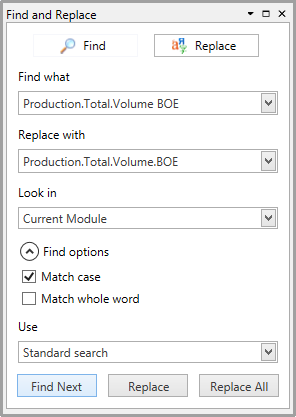
The table below describes the Find and Replace dialog controls.
| Setting | Description |
|---|---|
| Find what | Depending on the find option you specify, this can either be a part of a word or a whole word. The drop-down menu provides quick access to your find history. |
| Replace with | Specify the replacement text. The drop-down menu provides quick access to your replace history. |
| Look in | Specify where to perform the find/replace: Current Module or Entire Regime. |
| Find options | Limit searches with Match case and/or Match whole word. |
| Use Standard Search / Wildcards | Use Wildcards to enable the use of wildcard symbols in search texts. |
| Find Next | Highlights the next occurrence of the search text. |
| Find All | Lists every occurrence of the search text in the Find Results panel below the Logic Editor. |
| Replace | Replace the currently-highlighted occurrence of the search text with the replacement text. |
| Replace All | Replace every occurrence of the search text with the replacement text. |
